Create and Activate Alternatives
Create Alternatives
- Before an alternative can be created, the superordinate level in the project structure tree must be saved.
- Select a part in the project structure.
- Right-click on the part > Alternatives
 > Edit
> Edit  .
. - Enter a name for the alternative in the "Name" entry field of the "Create new Alternative" group.
-
Choose between the following options for creating the alternative:
-
"Empty structure" option:
Creates an empty alternative structure.
-
"Derive from selected alternative" option:
Creates a copy of the active alternative, including copies of each component in the active alternative. If you want to copy components from the active alternative as references, activate the checkbox for the relevant component in the structure view.
-
- To create the alternative click Create. The new alternative is show in the "Existing Alternatives" table.
- Click Close to close the dialog.
The "Alternatives" dialog opens.
Creating an alternative does not automatically activate the alternative in the project.
To make the alternative active in the project, you need to activate it first.
Activate Alternatives
- Select a part with alternatives in the project structure.
- Right-click on the part > Alternatives
 .
. 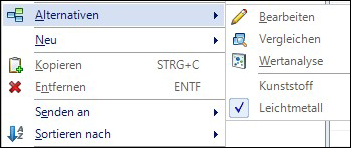
Figure: Context menu
- To edit a different alternative, it must be activated first.
All available element alternatives are displayed. A check mark before the name shows you the active alternative.