Use this dialog to administer user groups and individual users in FACTON.
Open "User Administration" dialog
- In the ribbon, click on File > Settings > User.
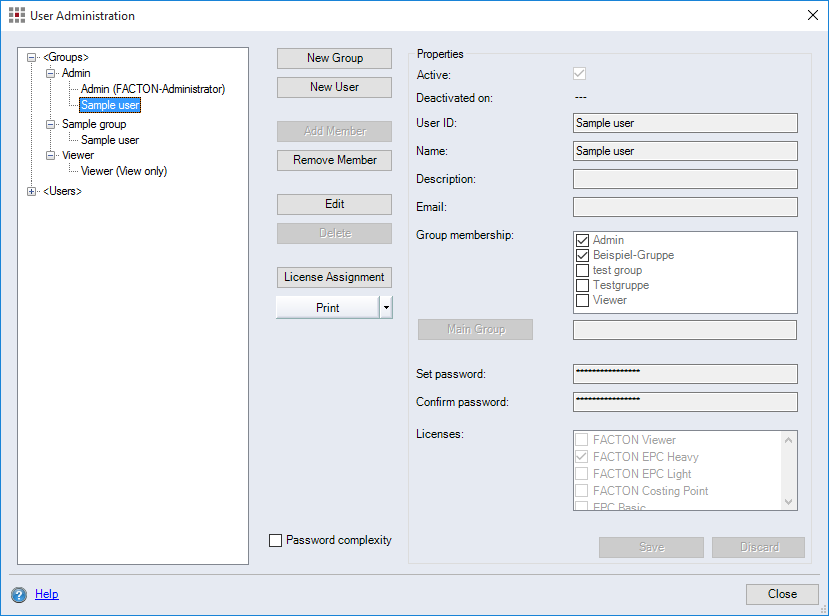
Dialog elements without group
-
Structure
-
Structure element "<Groups>"
Display all available user groups and users.
-
Structure element "<Users>"
Display all available users.
-
-
"New Group" button
Create a new user group.
-
"New User" button:
Create a new user.
-
"Add Member" button
The "Find User(s)" dialog opens. You can search for existing users and assign them to a user group.
-
"Remove Member" button
Remove a selected user from a user group.
-
"Edit" button
Edit a user group or user.
-
"Delete" button
Delete a user group or user.
-
"License Assignment" button
The "License Assignment" dialog opens. Here you can assign licenses simultaneously to multiple users.
-
"Print" button
Evaluate rights of a user group or user.
-
"Password complexity" checkbox
When the checkbox is activated, the password must meet the following conditions:
- to have at least 6 characters
-
to cover at least 3 of the 4 categories:
- Upper-case letters
- Lower-case letters
- Special characters
- Numbers
"Properties" group
This group contains the properties of a user group or of an individual user selected in the tree view.
-
"Active" checkbox
Using the checkbox you can Deactivate a User. This checkbox is activated by default.
-
"Deactivated on" display field
Shows the point in time (exact date and time) the user has been deactivated.
-
"User ID" entry field
Entering the user ID to be displayed in a user group in the "License Assignment" dialog.
It becomes a mandatory field when the user is assigned to a group membership.
-
"Name" entry field
Enter the name of a user group or a user.
-
"Description" entry field
Enter the description for a user group or a user.
-
"E-mail" entry field
Enter the name of a user group or a user.
-
"Group membership" list
This list is only available for users. All user groups in FACTON are listed with a checkbox next to them.
When this checkbox is activated, the user is a member of the user group.