Configure Units (user-specific)
Configure Basic Units
Open user settings
-
 Open the "Settings" dialog.
Open the "Settings" dialog.
- In the ribbon, click on File > Settings > Settings.
- Open the User category > Unit System.
Further Information
Define a unit class to a preferred unit.
- Select the desired unit in the tree structure of the Basic Units.
- Double-click on the unit.
The active unit is displayed in bold font.
Set Decimal Places
- Select the desired unit in the tree structure of the Basic Units.
- Enter the number of decimal places in the User accuracy entry field ("digits").
Define used units
You can define your preferred unit system and the respective display of the costs either in the user settings or in the ribbon.
Display and conversion only refer to purchased parts and can be seen at:
- Quantity and Unit column
- in the Listsyle
- Batch Data Editor dialog, Parts – Properties tab
- Quantity Node of the Purchased Part
- in the project structure
- in the Variants view
- in the Enter Quantity dialog when inserting a purchased part.
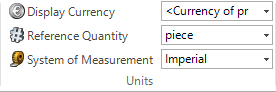
Figure: View ribbon, Units group
Define preferred unit system
- In the ribbon, click on View > Unit System combobox
 (Unit group) to select the unit system.
(Unit group) to select the unit system.
Alternative:
-
 Open the "Settings" dialog.
Open the "Settings" dialog.
- In the ribbon, click on File > Settings > Settings.
- Open the User category > Unit System.
- Select the unit system in the Preferred system of measurement combobox (Assignment Units group).
Define view currency and quantity reference
- In the ribbon, click on View > View Currency combobox
 (Unit group) to select the currency.
(Unit group) to select the currency. - Select a Quantity Reference
 in the combobox.
in the combobox.
Alternative:
-
 Open the "Settings" dialog.
Open the "Settings" dialog.
- In the ribbon, click on File > Settings > Settings.
- Open the User category > Unit System.
- Select the currency and the quantity reference in the Cost repres. combobox (Costs group).