This dialog is used to check the consistency of the functions in the active project.
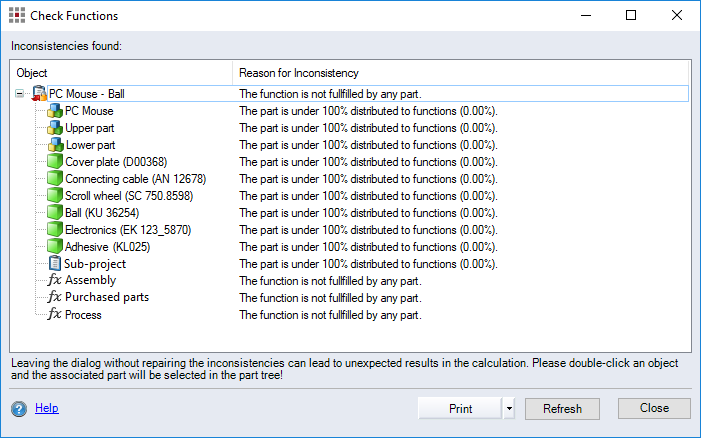
Figure: Check Functions dialog
-
Table:
The table displays all inconsistencies found while checking.
-
"Object" column: Every object found to contain inconsistencies is shown in a tree structure. The structure tree view shows the hierarchical position of the object in the project. The last object in the hierarchy shows the name of the calculation element causing the inconsistency.
-
"Reason for Inconsistency" column: A reason for the error is given for each inconsistent object shown in the "Object" column.
-
-
Refresh button:
Click this button to run a new consistency check on the administration data and display the result.
-
Print button:
Creates a report with a summary of the inconsistencies found.