This dialog is used to assign a machine to the selected process.
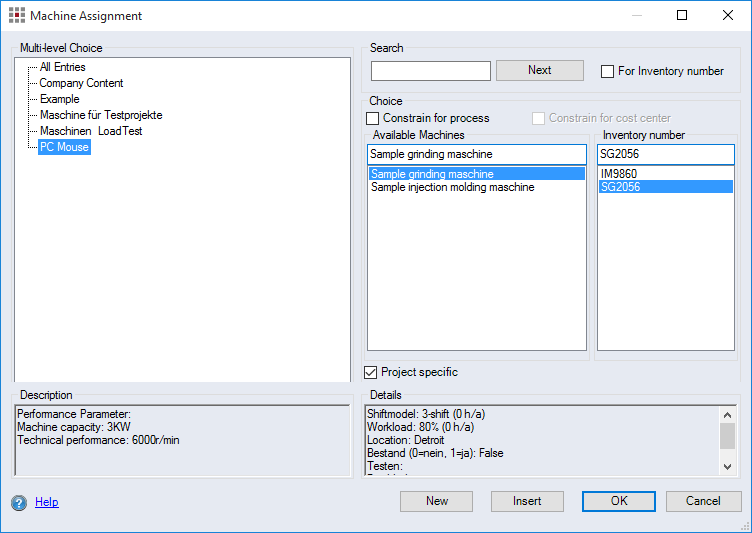
Figure: Machine Assignment dialog
"Multi-level choice" group:
-
Structure view of the machine part groups:
When a machine group is selected, all machines contained in the group will be displayed in the "Available Machines" and "Inventory number" lists. When the "All Entries" tree item is selected, all machines are shown.
"Search" group:
The dialog elements in the "Search" group are used to search for a machine.
-
"Search" entry field:
-
Deactivate "For Inventory number" checkbox:
Enter a character string for searching through the items in the "Available Machines" list. The list will scroll to and highlight the first item in the list containing this character string.
-
Activated "For Inventory number" checkbox:
Enter a character string for searching through the items in the "Inventory number" list. The list will scroll to and select the first item in the list containing this character string.
-
-
Next button:
Click this button to search for the next item with this character string. When an item is found, it is highlighted.
"Choice" group:
-
"Constrain for process" checkbox:
When the checkbox is activated, the display is restricted to machines that are linked to the process in Data Administration. The checkbox is only available if at least one link exists in Data Administration between the machines and the process.
-
"Constrain for cost center" checkbox:
When the checkbox is activated, the display is restricted to machines that are linked to the cost center of the process in Data Administration. The checkbox is only available if at least one link exists in Data Administration between the machine and the cost center, and if a cost center has been assigned to the process.
-
Entry field in the "Available Machines" list:
Enter the name of a machine. When an item by that name is found in the list, it is highlighted.
-
"Available Machines" list:
The list displays the names of all machines of the selected group in the structure view of machine groups. Selecting the name of a machine also highlights the corresponding number in the "Inventory number" list.
-
Entry field in the "Inventory number" list:
Enter an inventory number. When an item by that name is found in the list, it is highlighted.
-
"Inventory number" list:
The list displays the inventory numbers of all machines of the selected group in the structure view of machine groups. Selecting the inventory number of a machine also highlights the corresponding name in the "Available Machines" list.
-
"Project specific" checkbox:
The machine is added as a project-specific machine. All the changes you make for the machine, once it is added, affect the project but do not have an effect on Data Administration.
"Details" group:
Displays the defined properties of the highlighted machine from Data Administration.
Display replacement costs differs depending on the defined properties of the machine in Data Administration:
| Display in dialog | Settings in Data Administration for the machine |
|---|---|
| Replacement costs: 260,000.00 € |
The production cost rate is calculated. The "Replacement costs" field contains a value for the replacement costs of the machine. |
| Replacement costs: 0.00 € |
The production cost rate is calculated. The "Replacement costs" field contains no value for the replacement costs of the machine. Before inserting the machine in the project, verify its properties in Data Administration. |
| Replacement costs not displayed |
The production cost rate is entered manually. The "Replacement costs" field contains no value for the replacement costs of the machine. |
| Replacement costs: 260,000.00 € |
The production cost rate is entered manually. The "Replacement costs" field contains a value for the replacement costs of the machine. This is for information purposes only because the value is not incorporated into the machine hourly rate calculation. |
"Description" group:
Displays the description of the selected machine.
-
New button:
Creates a new, project specific machine that is dependent on Data Administration. The "Machine Properties" dialog opens, allowing you to specify additional options for the machine.
-
Insert button:
Adds the selected machine to the project.
-
OK button:
Closes the dialog.
-
Cancel button:
Closes the dialog. All changes are discarded.