This dialog is used to set the cost parameters for Special calculation mode.
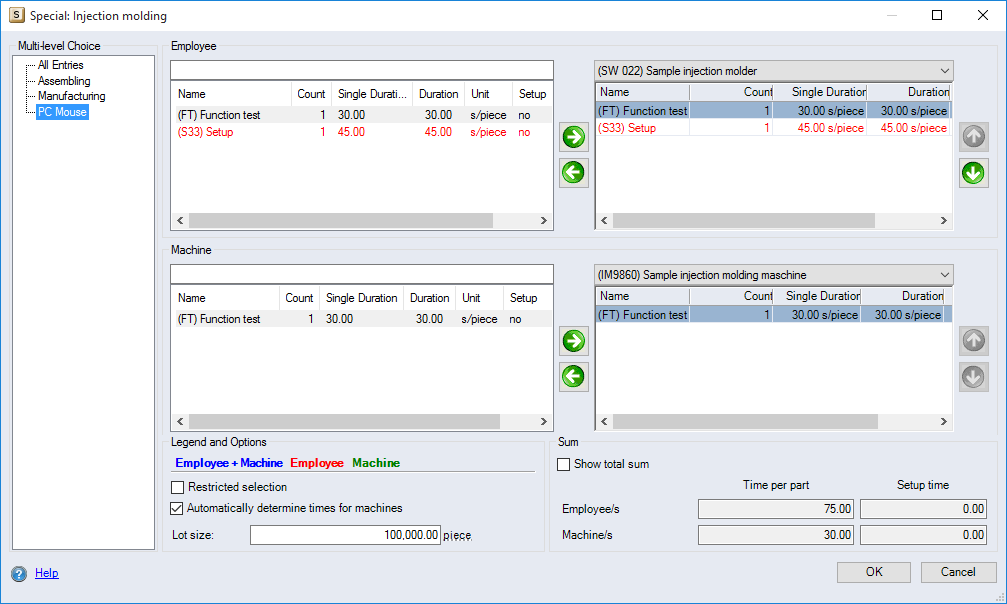
Figure: Special dialog
"Multi-level Choice" group
This group shows the work steps in the same tree structure used for Data Administration. The selection of work steps and machines may be restricted in the process.
"Legend and Options" group:
-
Color coding of work steps:
The work steps are color coded. The coding indicates the availability of work steps of either employees or machines or employees and machines. The availability can be set in the Data Administration for every work step.
-
"Restricted selection" checkbox:
When the checkbox is activated, the available work steps will be restricted. In the "Employee" group, the table listing the available work steps will display only those work steps that are assigned to the selected employee in the combobox in Data Administration. In the "Machine" group, the table listing the available work steps will display only those work steps that are assigned to the selected machine in the combobox in Data Administration.
-
"Automatically determine times for machines" checkbox:
When the checkbox is available, work steps are added to the selected employee. They will also be added to the selected machine. However, this only applies if the relevant work step is available for employees and machines.
-
"Lot size" entry field:
Enter a quantity if the setup is not to be carried out per lot but with a defined quantity.
"Employee" group
-
Table of available work steps:
The table shows available work steps for employees.
-
"Name" column: Name of the work step.
-
"Count" column: Shows the number of times the work step will be carried out.
-
"Single Duration" column: Shows the time a work step will take per run.
-
"Duration" column: Shows the required overall time the work step will take for all runs.
-
"Unit" column: Shows the unit of the work step duration.
-
"Setup" column: If "Yes" appears in this column, the time for the work step is allocated to setup.
-
-
Add
 button:
button:Clicking this button will add the work steps highlighted in the table of available work steps to the employee selected in the combobox.
-
Delete
 arrow button:
arrow button:Clicking this button will remove the highlighted work step from the assigned work steps table.
-
Employee combobox: Select an employee here, to which you want to add work steps.
-
Table of assigned work steps:
The table lists the work steps assigned to the employee selected in the combobox.
-
"Name" column: Name of the work step.
-
"Count" column: Shows the number of times the work step will be carried out.
-
"Single Duration" column: Shows the time a work step will take per run.
-
"Duration" column: Shows the required overall time the work step will take for all runs.
-
"Setup" column: If "Yes" appears in this column, the time for the work step is allocated to setup.
-
-
 and
and  buttons: Using this buttons enable you to change the order in which the assigned work steps are sorted.
buttons: Using this buttons enable you to change the order in which the assigned work steps are sorted.
"Machine" group
-
Table of available work steps:
The table shows available work steps for machines.
-
"Name" column: Name of the work step.
-
"Count" column: Shows the number of times the work step will be carried out.
-
"Single Duration" column: Shows the time a work step will take per run.
-
"Duration" column: Shows the required overall time the work step will take for all runs.
-
"Unit" column: Shows the unit of the work step duration.
-
"Setup" column: If "Yes" appears in this column, the time for the work step is allocated to setup.
-
-
Add
 arrow button:
arrow button:Clicking this button will add the work steps highlighted in the table of available work steps to the machine selected in the combobox.
-
Delete
 arrow button:
arrow button:Clicking this button will remove the highlighted work step from the assigned work steps table.
-
Machine combobox:
In the combobox for the machine, select the machine you wish to add work steps to.
-
Table of assigned work steps:
The table lists the work steps assigned to the machine selected in the combobox.
-
"Name" column: Name of the work step.
-
"Count" column: Shows the number of times the work step will be carried out.
-
"Single Duration" column: Shows the time a work step will take per run.
-
"Duration" column: Shows the required overall time the work step will take for all runs.
-
"Setup" column: If "Yes" appears in this column, the time for the work step is allocated to setup.
-
-
 and
and  arrow buttons:
arrow buttons:These buttons let you change the order in which the assigned work steps are sorted.
"Sum" group
This group displays the totals of times per part and the setup time for all work steps for the selected employee and the selected machine.
-
"Show total sum" checkbox:
When the checkbox is activated, the totals for the times per part and the setup times for all work steps for every employee and every machine of the highlighted operation are displayed.
-
"Time per part" - "Employee/s" entry field:
The total of the times per part for the selected employee. When the "Show total sum" checkbox is activated, the total time per part for all employees of the operation will be displayed.
-
"Setup time" - "Employee/s" entry field:
The total setup time for the selected employee. When the "Show total sum" checkbox is activated, the total setup time for all employees of the operation will be displayed.
-
"Time per part" - "Machine/s" entry field:
The total time per part for the selected machine. When the "Show total sum" checkbox is activated, the total time per part for all machines of the operation will be displayed.
-
"Setup time" - "Machine/s" entry field:
The total setup time for the selected machine. When the "Show total sum" checkbox is activated, the total setup time for all machines of the operation will be displayed.