Use this dialog to run a search of elements in a category.
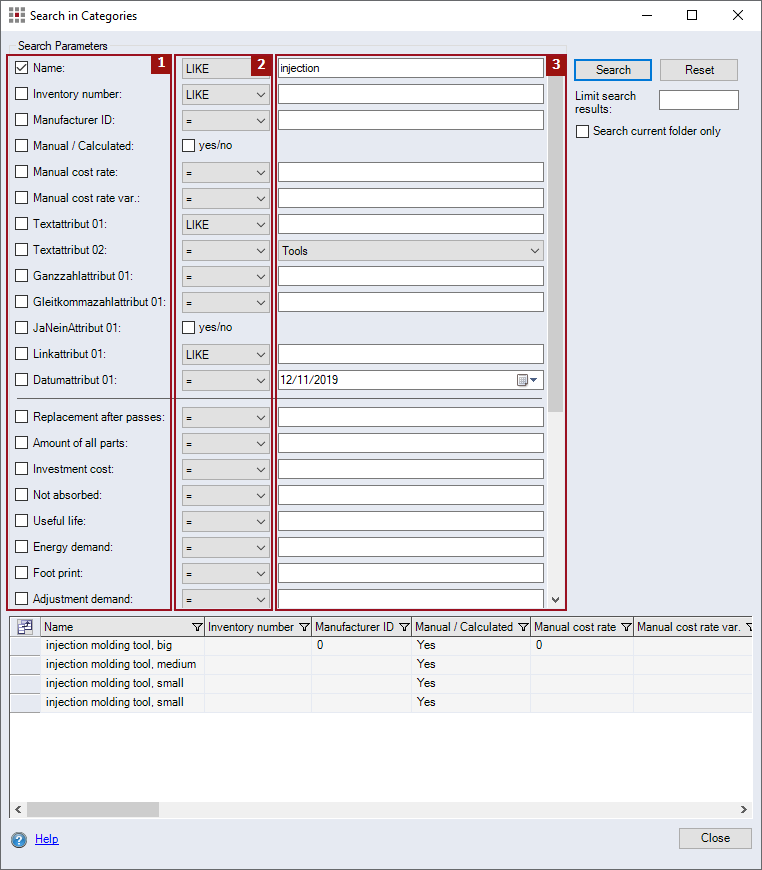
Figure: Search in Categories Dialog
Search Parameters
The dialog elements displayed will vary depending on the search criterion selected. These elements can be divided into the following groups:
-
Properties
:
This group displays a checkbox for each property or attribute as well as the name of the property or attribute. Activate a checkbox to include the corresponding property or attribute in the search.
-
Type of comparison
:
In this group, a combobox is displayed for properties where the type of comparison can be chosen.
-
Comparison value
:
The dialog elements in this group will vary depending on the property or attribute. The properties "Assembly" and "Type" are special properties. Their dialog elements will be explained separately.
-
Entry field:
Displayed for properties and attributes of the type text, integer or floating point number if they are not linked to a lookup table:
-
Combobox:
Displayed for date attributes and attributes linked to a lookup table. If a date attribute is activated, a calendar will be displayed for selecting a date. For attributes linked to a lookup table, the predefined dates can be selected from the lookup table.
-
Results
-
Table:
The table displays all elements in the selected category that were returned by the search. All properties and attributes of the elements in the selected category are shown as columns in the table.
Other dialog elements
-
Search button:
Click the button to start the search.
-
Reset button:
Click this button to reset all dialog elements for the search criteria and to clear the table displaying the search result.
-
"Limit search results" entry field:
Enter the number of elements to be displayed in the result table.
-
Search current folder only checkbox:
When the checkbox is activated, the search is limited to the contents below the folder.