The Locations category lets you edit the location data in the project retroactively or add new locations to the project.
Open Locations category
- Right-click on the project ► Locations
 .
.
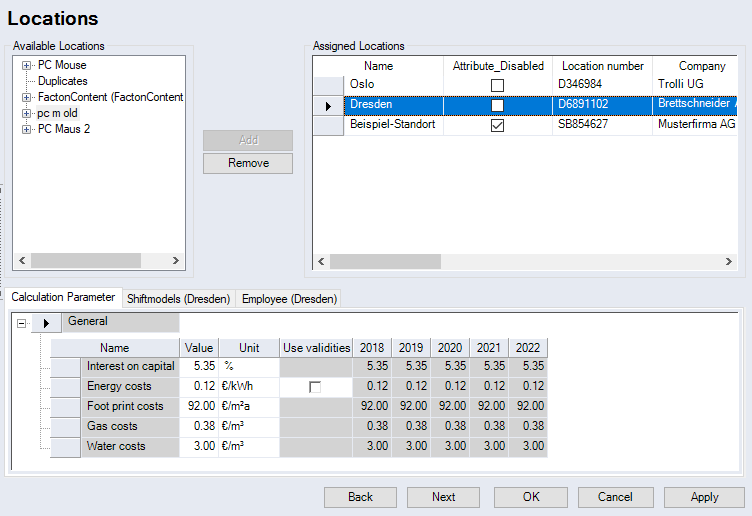
Figure: Locations dialog
"Available Locations" group: All locations that are contained in Data Administration are listed. When you select an entry from the list, the locations data is displayed in the "Calculation Parameter" group.
-
Add button:
The selected location is added to the project.
-
Remove button:
The selected location is removed from the project. The button is activated when an assigned location has been selected.
"Assigned Locations" group: All locations that have already been added to the project are displayed here including their master data. The master data can be edited in the table. When you select a location, its calculation parameter data is displayed in the "Calculation Parameter" group.
Right-click on the table to assign the location for all project-specific machines in the project.
Calculation Parameter Tab All of the project-specific calculation parameters for the investment and machine calculation of the selected location are displayed on the "Calculation Parameter" tab. You can edit the individual parameters here. You can edit the values based on their validities – if this is set up in the configuration.
-
"Name" column: It displays the calculation parameters for the investment and machine calculation.
-
"Value" column: Shows the value of the calculation parameters.
-
"Use validities" column: This column allows you to enter the values based on validities when you activate the checkbox.
-
"Unit" column: It shows the unit of the value.
-
"Year" column: Shows the production planning years. You can enter validity-based values here.
Shift Models Tab (selected Location). The "Shift models" tab displays all project-specific calculation parameters for the shift models. Here you can edit the respective shift model values for the selected location. You can edit the values based on their validities – if this is set up in the configuration. The table is identical to the table in the "Calculation Parameter" tab.
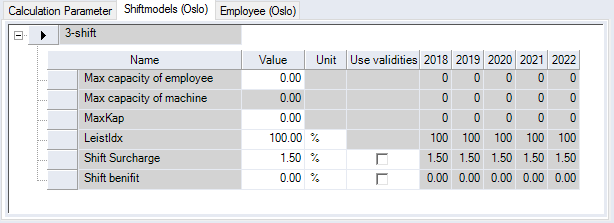
Figure: Locations Tab, Shift Models Dialog
Employees Tab (selected Location). The "Employees" tab displays all project-specific calculation parameters for the employees. Here you can edit the respective employee values for the selected location. You can edit the values based on their validities – if this is set up in the configuration. The table is identical to the table in the "Calculation Parameter" tab.
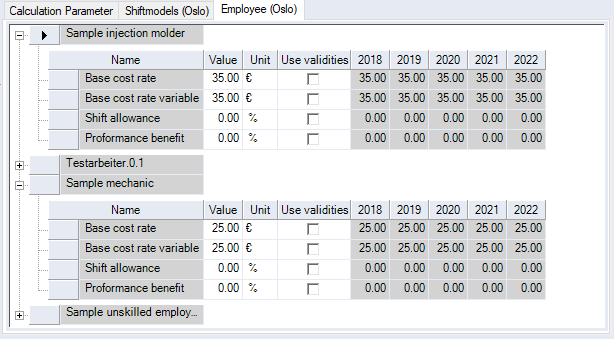
Figure: Locations Tab, Shift Models Dialog