System Settings category
In the System category, you can find the available driver and log settings.
The Excel data drivers that can be used are outlined in the sections below.

Figure: Excel Import dialog, System category, Excel Driver group
- "Excel driver" combobox:
The combobox displays all Excel data drivers in the system the user has access rights to.
- "Use driver only for this configuration" checkbox:
Activate this checkbox to only use the driver for this configuration of the Excel import. When the checkbox is deactivated, the driver will also be used for all other Excel imports.
This setting is computer-specific, not user-specific. It can be configured differently on every FACTON client but affects all FACTON users who use the corresponding client.
For each Excel driver registered in the system, the FACTON system of rights defines which users or groups are permitted to use it.
Excel data drivers
Excel Interop Driver
The Excel Interop driver uses the MS Excel programming interface. It requires MS Excel Version 97 or higher to be installed locally.
The driver can read any Excel files that the Excel version installed on the computer can read.
- Excel 97-2003:
- xls, with and without macros
- csv
- Excel 2007-2016:
- csv
- xls
- xlsx
- xlsb
- xlsm
The driver cannot process password-protected Excel files. Save your file without a password to process it.
OLE DB CSV Driver / OLE DB Excel Driver
The Microsoft Jet for OLEDB driver (or OLEDB driver) is based on standard operating system components and makes it possible to read Excel files on computers that do not have Excel installed locally.
Supported files: csv, xls
This driver should no longer be used when MS Excel is installed on a system. Unfortunately, this driver does not offer reliable data type conversion. Using the driver can cause Excel columns that contain both numerical and alphanumerical values to be misinterpreted.
Excel Interop text driver
The Excel Interop text driver is a specialized driver for reading text files and contains a variety of setting options for reading text contents.
The Excel Interop driver uses the MS Excel programming interface. It requires MS Excel Version 97 or higher to be installed locally.
Supported files: csv, txt
Infragistics Excel Driver
The Infragistics Excel Driver is an alternative that has no Interop access, i.e. Excel needn't be installed on your system.
Set Excel data drivers
- Open the "Excel Import" dialog.
- In the "Excel Import" dialog, click on System.
The "System Settings" category opens.
- Select the desired driver.
The "Excel Import" dialog interface changes according to the selected Excel data driver.
The Excel import allows you to save the Excel import log as a text file or to access saved log files as import logs in Excel.
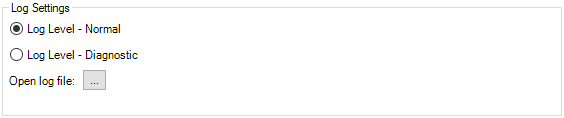
Figure: Excel Import dialog, System category, Log Settings group
- Option fields:
- "Log Level - Normal" option:
Is selected by default.
- "Log Level - Diagnostic" option:
Select it on request to provide the log file as support information. The Excel import may take longer using this option.
- "Log Level - Normal" option:
Open log file
- Open the "Excel Import" dialog.
- In "Data Source", click
 to load a log-file.
to load a log-file.The “Open” dialog opens.
- Enter a name for the file.
- Confirm your selection with Open.
The settings are shown in the Excel import.