Logs category
The "Logs" category in the "Excel Import (Bill of Material)" dialog shows the result (errors, warnings, information) of the most recently executed Excel import. You can open and save the log file here.
Open log files
- Open the "Excel Import" dialog.
- You have already carried out an Excel import.
- In the "Excel Import" dialog, click on
 <enter date and time> in the Logs category.
<enter date and time> in the Logs category.The Excel import log file opens.
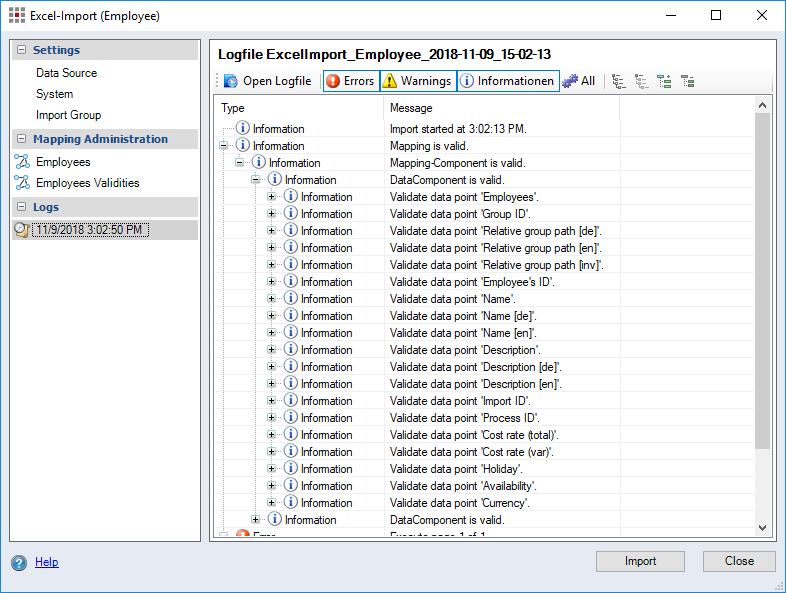
Figure: Excel Import dialog, "Logs" category
- "
 Open Log file" button:
Open Log file" button:Click the button to open and save the log file.
- "
 Errors" button:
Errors" button:Click the button to display the import error message. Error messages can cause the import to terminate. Check the error message and relaunch the import if necessary.
Critical errors are serious errors that have caused the import to cancel.
- "
 Warnings" button:
Warnings" button:Click the button to display the import warnings message. Warnings contain information on expected errors and do not result in the import being terminated.
- "
 Information" button:
Information" button:Click the button to view the information on the imported calculation elements.
- "
 All" button:
All" button:Click the button to display all messages, including the system information. System information are indicated with the
 icon.
icon. - "
 Expand" button:
Expand" button:Click the button to expand single elements of the level structure.
Alternatively: CTRL + SHIFT + E
- "
 Expand All" button:
Expand All" button:Click the button to expand the whole level structure.
Alternatively: CTRL + E
- "
 Collapse" button:
Collapse" button:Click the button to collapse single elements of the level structure.
Alternatively: CTRL + SHIFT + Q
- "
 Collapse All" button:
Collapse All" button:Click the button to collapse the whole level structure.
Alternatively: CTRL + Q