Mapping category
In the "Mapping" category, the columns of an opened Excel file are assigned to the FACTON fields.
FACTON fields can contain sub-elements. You can open these sub-elements by clicking on the arrow ![]() at the FACTON field.
at the FACTON field.
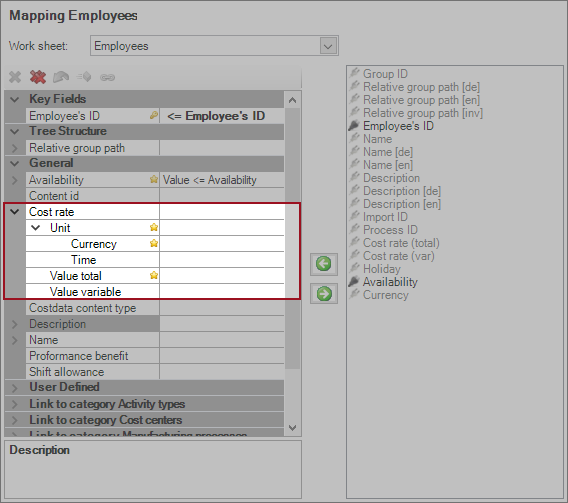
Figure: Excel Import dialog, Mapping, FACTON fields with sub-elements
- "Worksheet" combobox:
Click on the button to select the data sheet of your Excel file of which you wish to use the columns for the assignment.
- Toolbar:
 "Delete Assignment" symbol:
"Delete Assignment" symbol:Deletes the assignment of the selected field.
 "Delete all Assignments" symbol:
"Delete all Assignments" symbol:Deletes all assignments.
 "Reset to Default Value" symbol:
"Reset to Default Value" symbol:Resets the assignment for the selected field to its original state; i.e. it shows the assignments as they were when the dialog was first launched.
 "Create constant" symbol:
"Create constant" symbol:Sets the editor mode for an assignment to constants, i.e. a constant value is used for the assignment.
 "Create Assignment" symbol:
"Create Assignment" symbol:Sets the editor mode for an assignment to link, i.e. Excel fields can be assigned.
- "FACTON fields" table:
- Name column:
Shows the column name in FACTON (depending on your customer-specific settings)
- "Delete all Assign
ments" symbol:Deletes all assignments.
- Name column:
- Excel columns list:
Shows the columns of your Excel files.
The names in the left half of the "Assignments" category correspond to the FACTON field names in your system. They might have been renamed during the customizing process. Therefore, your field names and the field names listed in this manual may differ.
The following master data categories can be imported with validities.
- <Origin categories>
- Machines
- workers
- Shift models