Workspace Explorer
When you open FACTON the first time, the Workspace Explorer is hidden.
Show Workspace Explorer
- In the ribbon, click on View ► Show Window ► Workspace Explorer
 or press F4. The Workspace Explorer opens.
or press F4. The Workspace Explorer opens.
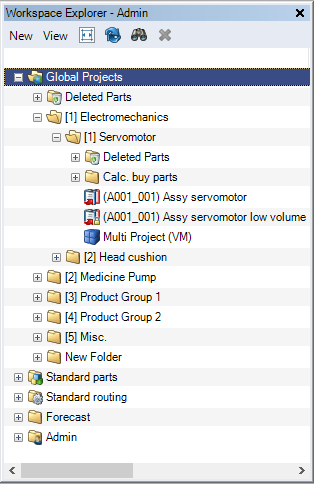
Figure: Workspace Explorer, Standard view
Toolbar
The buttons in the toolbar display commands with direct effect on the contents of the Workspace Explorer.

Figure: Workspace Explorer toolbar
The individual commands are:
|
"New" button selection: |
|
|
|
This creates a new project. |
|
|
This creates a new multi project. |
|
|
This creates a new configuration project. |
|
|
Creates a new folder. |
|
"View" button selection: |
|
|
|
The Workspace Explorer can be displayed in the standard view. Information on any changes of the projects are shown here on the right-hand side of the Workspace Explorer (you need to expand the structure tree). |
|
|
The Workspace Explorer can be displayed in the details view. The Workspace Explorer is divided into two parts. On the left-hand side, only the folders for managing the Workspace Explorer are shown. The right-hand side contain the projects with information on changes - depending on the selected folder on the left-hand side. |
|
|
The Workspace Explorer can be expanded gradually. |
|
|
The Workspace Explorer can be expanded completely. |
|
|
The Workspace Explorer can be collapsed gradually. |
|
|
The Workspace Explorer can be collapsed completely. |
| Symbolic Buttons | |
|
|
This updates the Workspace Explorer. |
|
|
The Search Dialog opens. The dialog is used to start a search in the Workspace Explorer. |
Change information
You can see change information for each project both in the standard and details view on the right-hand side of the Workspace Explorer.
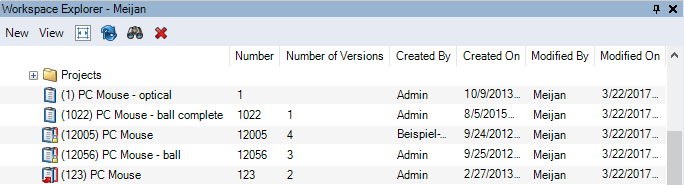
Figure: Workspace Explorer in the Standard view, Change information
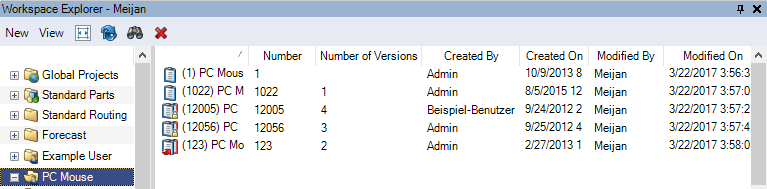
Figure: Workspace Explorer in the Details view, Change information
Columns:
| Number | Project number |
| Number of Versions |
Number of versions of the project (does not include the current status of work) The column is empty when the project only exists as current status of work, without any created versions. |
| Created By | Name of the user who created the project |
| Created On | Date on which the project was created |
| Modified By | Name of the user who most recently modified the project |
| Modified On | Date on which the project was most recently modified |
| Internal ID | The internal project ID |