Linear Target Costing
Determine target deltas
Determine target delta
All calculation objects are calculated. Production cost values are accepted in the targets using the "Apply target costs" function. This ensures that every calculated cost element is assigned to target costs.
- Open the "Define Target Costs" dialog.
- Enter the surcharge value in the "Target delta" entry field. This can be a positive or negative percentage.
- Click Apply target deviation. The target delta is calculated. Overall target costs and the variable portion are displayed.
-
Click OK. The Define Target Costs dialog closes.
The relative delta value ("Target delta" entry field) is specified at the part level for all subordinate calculation objects. The absolute delta value (calculated target delta) is immediately recalculated for all subordinate parts.
Reopening the dialog displays the previous target, input target delta and calculated target delta. The target entry field can be edited again.
Example. A delta of -10 % is assigned to the top assembly group (assembly0) in the first step (Delta(1)). This delta is automatically transferred to all subordinate calculation elements. From this point onward, target deltas are only 90 % of the initial target costs.
The delta for assembly group 1 (assembly1) is changed in the second step (Delta(2)). It should now be -20 %. As a result, this change is transferred to all subordinate calculation elements, and target costs are recalculated based on the initially defined target costs. The same applies t the assembly group (assembly2) for which the delta + 5 % was specified.
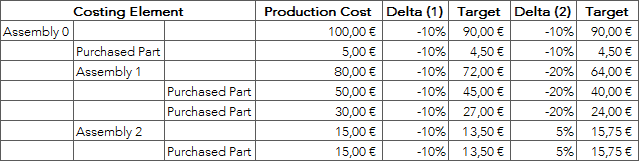
Table: Define target costs
If the component quantity is not equal to 1, targets are determined starting from the target costs of the item. For this, the following formula is used:
