Alternative analysis 
The "Alternative Analysis" report allows you to evaluate the costs for different component alternatives in defined manufacturing quantity ranges. This report can give you information about the best production alternatives, in terms of costs, for a specified quantity.
Note
The alternative analysis consumes a significant amount of computer resources. The number of scaling points lengthens computing time considerably, as does the complexity of the alternative structures being investigated. This procedure can take several minutes when quantity settings are high.
- Select a component with alternatives in the project structure tree.
- In the ribbon, click on Reporting ► Execute Report
 ► Alternative Analysis
► Alternative Analysis . The Alternative analysis report dialog opens.
. The Alternative analysis report dialog opens. - Enter the upper limit for the quantity in the top entry field.
- Enter the lower limit for the quantity in the bottom entry field.
- Enter the number of scaling points to be calculated between the upper and lower quantity limits by moving the slider for "Number of Points". Move the mouse pointer over the slider to display the current number of scaling points.
- Click OK. The output settings dialog opens. You can use this dialog to change the output medium and all the associated options needed in your report.
-
In the ribbon, click on Start. The report is generated.
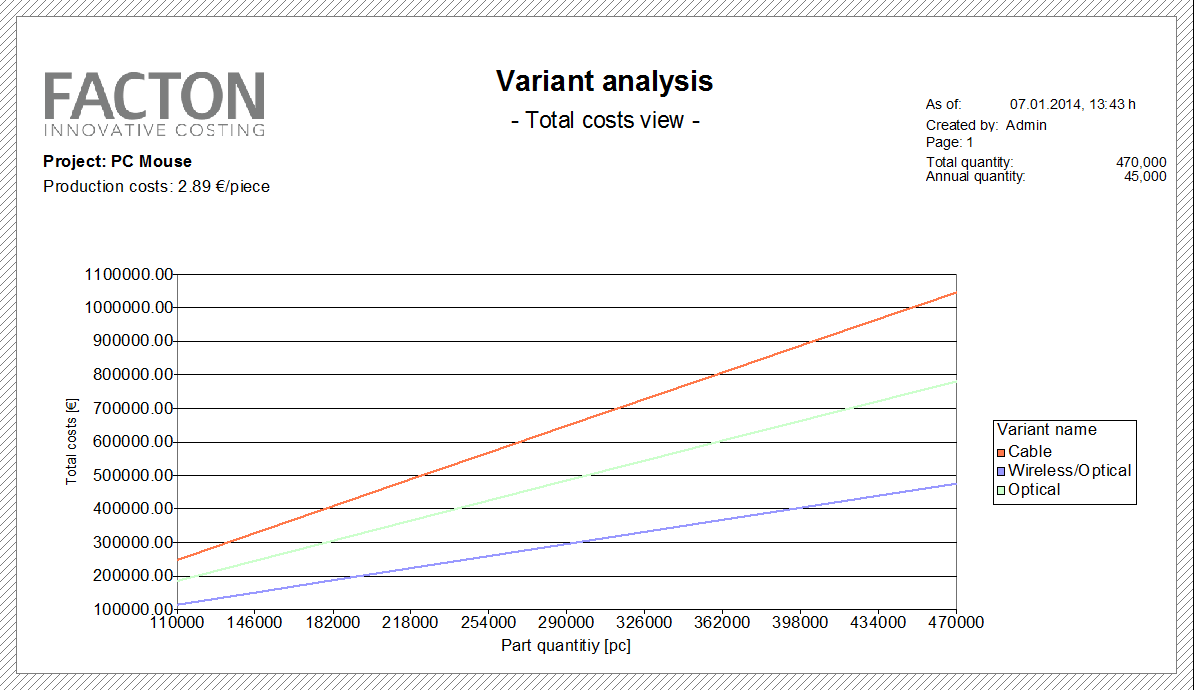
Figure: Alternative Analysis Report