The batch database synchronization allows you to synchronize data for multiple projects simultaneously.
Batch Database Synchronization Tab
The "Batch Database Synchronization" tab enables you to select the projects and the master and dynamic data categories for the database synchronization.
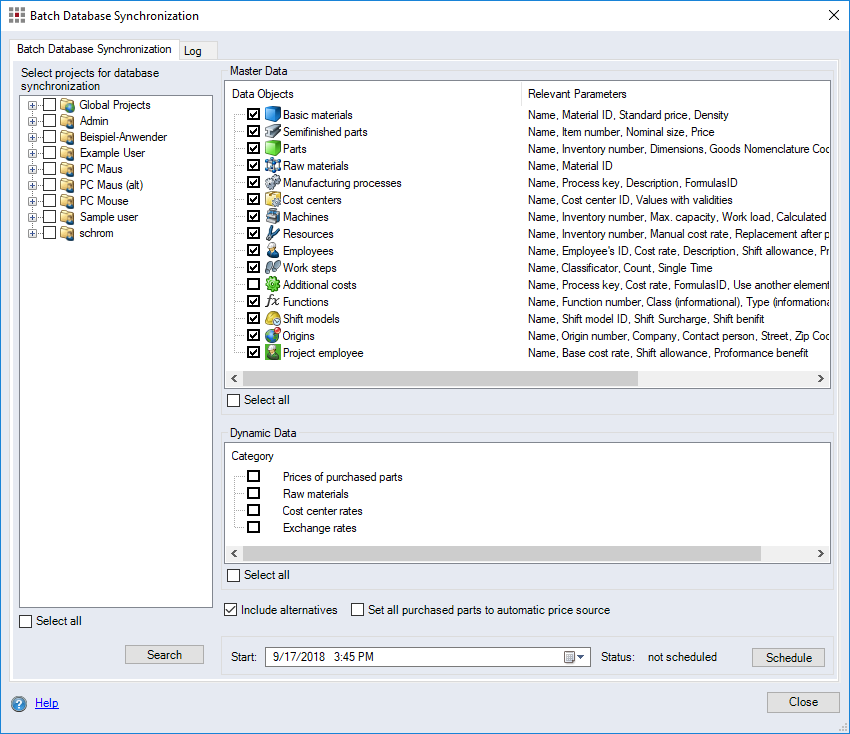
Figure: Batch Database Synchronization Dialog
"Select projects for database synchronization" group:
Shows the structure view with the selected projects. Activating the checkbox for a project folder synchronizes all of the projects contained in that folder.
-
"Select all" checkbox:
The "Select all" checkbox activates or deactivates all project checkboxes.
-
Search button:
Click this button to open the "Search" dialog. Here you can search for projects with specific properties and add them to the selection by clicking OK. This activates the checkboxes for these projects in the project structure.
For more information on the "Search" dialog, see the Search Dialog.
"Master Data" group:
The "Master Data" group features a table that displays all the categories of master data that can be synchronized with the project data.
-
"Data Objects" column: Displays the name and a checkbox for each master data category. Activate the checkbox to search for variations in a category.
-
"Relevant Parameters" column: Displays the names of the properties for each master data category to be included in the synchronization.
-
"Select all" checkbox: Activating it activates all master data category checkboxes.
"Dynamic Data" group:
The "Dynamic Data" group features a list that displays all the categories of dynamic data that can be synchronized with the project data.
-
"Select all" checkbox:
This checkbox activates or deactivates all master data category checkboxes.
Dialog elements without group:
-
"Include alternatives" checkbox:
When this checkbox is activated, inactive alternatives are also considered in the projects to be synchronized. When this checkbox is deactivated, only active alternatives in the projects are synchronized.
-
"Set all purchased parts to automatic price source" checkbox :
Activating this checkbox ensures that the price is determined automatically for all purchased parts during batch database synchronization, i.e. all prices are accepted in the projects and the valid price is selected automatically in the calculation based on the calculation year. When this checkbox is deactivated, price determination for the purchased parts remains as configured in the settings.
"Start" date entry field:
Shows the date and time the batch database synchronization starts. You can use the combobox to select a specific data and time to start the synchronization.
Schedule button:
Displays the current scheduling status. Once you have selected all of the projects along with the master and dynamic data category, click the Schedule button to schedule the synchronization for a certain date or to cancel a synchronization that is already scheduled or is currently running.